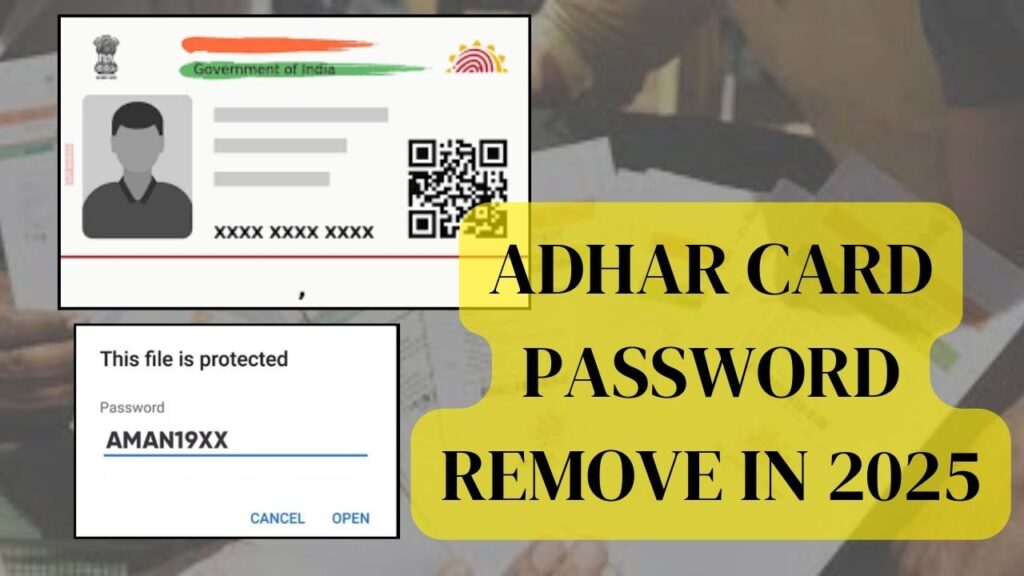
As we all know, Whenever we download our Adhaar Card, the PDF is password protected However, there are times when we need to upload the PDF without a password or share it with someone, and repeatedly entering the password can be a hassle. Today, we are going to learn how to Adhaar Card Password Remove in PDF.
Table of Contents
Methods to Adhaar Card Password Remove in PDF
I will share two methods with you. The first method works on a PC, so if you have a computer or laptop, you can easily remove the password from the Adhaar Card PDF.
Adhaar Card Password Remove Using a Computer:
Let’s start with this method:
- First, download your Aadhaar Card PDF from HERE.
- After downloading, go to the downloads section where you will see your PDF. Click on it, and it will prompt you to enter a password.
- Now, what is this password? If you are unsure, it is the first four letters of your name in capital letters combined with your birth year. For example, if your name is ‘Anjali‘ and your birth year is 1995, your password will be ANJA1995.
- Once you enter the password, the PDF will open. Now, to remove the password, look for the print icon at the top.
- Click on the print icon. You will see a preview of your PDF. Instead of printing, select ‘Microsoft Print to PDF’ as your printer.
- Now, click on ‘Save as PDF’. You will be prompted to choose a location to save it. Let’s save it on the desktop. You can name it anything, like ‘Aadhaar_No_Password’.
- After saving, you can close the window. Now go to your desktop and open the newly saved PDF. You will see that it opens without asking for a password!
Aadhaar Card Password Remove Using a Smartphone:
This method is a bit more complex but still doable:
- First, open the Aadhaar PDF on your smartphone using a PDF-supported app. Make sure to select the app that supports PDF viewing, like Google Drive.
- Once you open it, it will ask for the password. Enter the password as mentioned before.
- After opening the PDF, look for the three dots icon at the top right corner.
- Click on it and find the print option. Select the print option.
- Now, you will see an option to save the PDF. Choose where you want to save it, and you are good to go!
- You can check your files, and the PDF should now be accessible without a password.
How to Create Your Adhar Card Password
Creating your Aadhar card password is straightforward. Here’s how you do it:
- Take the first four letters of your name in capital letters.
- Append your birth year in YYYY format.
For example:
- Name: Priya Sharma, Birth Year: 1995 → Password: PRIA1995
- Name: Amit Verma, Birth Year: 1988 → Password: AMIT1988
How to Open the Adhar Card PDF File
Once you have downloaded your e-Aadhaar PDF, you will need to open it using the Aadhar card password. Here’s how:
- Double-click the downloaded PDF file.
- You will be prompted to enter the password.
- Enter your password (first four letters of your name in uppercase followed by your birth year).
- Click ‘OK’ to access your e-Aadhaar card.
FAQs
1. Is the Aadhar card password the same as my UID number?
No, the Aadhar card password is not the same as your UID number. The password is a unique combination of letters and numbers created for security purposes.
2. Can I change my Aadhar card password?
3. How do I ensure my Aadhar card password is secure?
Keep your password confidential and do not share it with anyone to maintain the security of your personal information.
4. Is there a fee to download the e-Aadhaar?
No, downloading your e-Aadhaar card from the UIDAI website is free of charge.
5. Can I use my e-Aadhaar for online services?
Yes, your e-Aadhaar can be used for online services that require proof of identity.
1 thought on “How to Adhaar Card Password Remove from PDF instant in 2025 for free”